Send notifications to your Discord channel.
Let's start by creating a new Discord channel. To do so, go to your Discord server and then click on the + next to the 'Text channels':
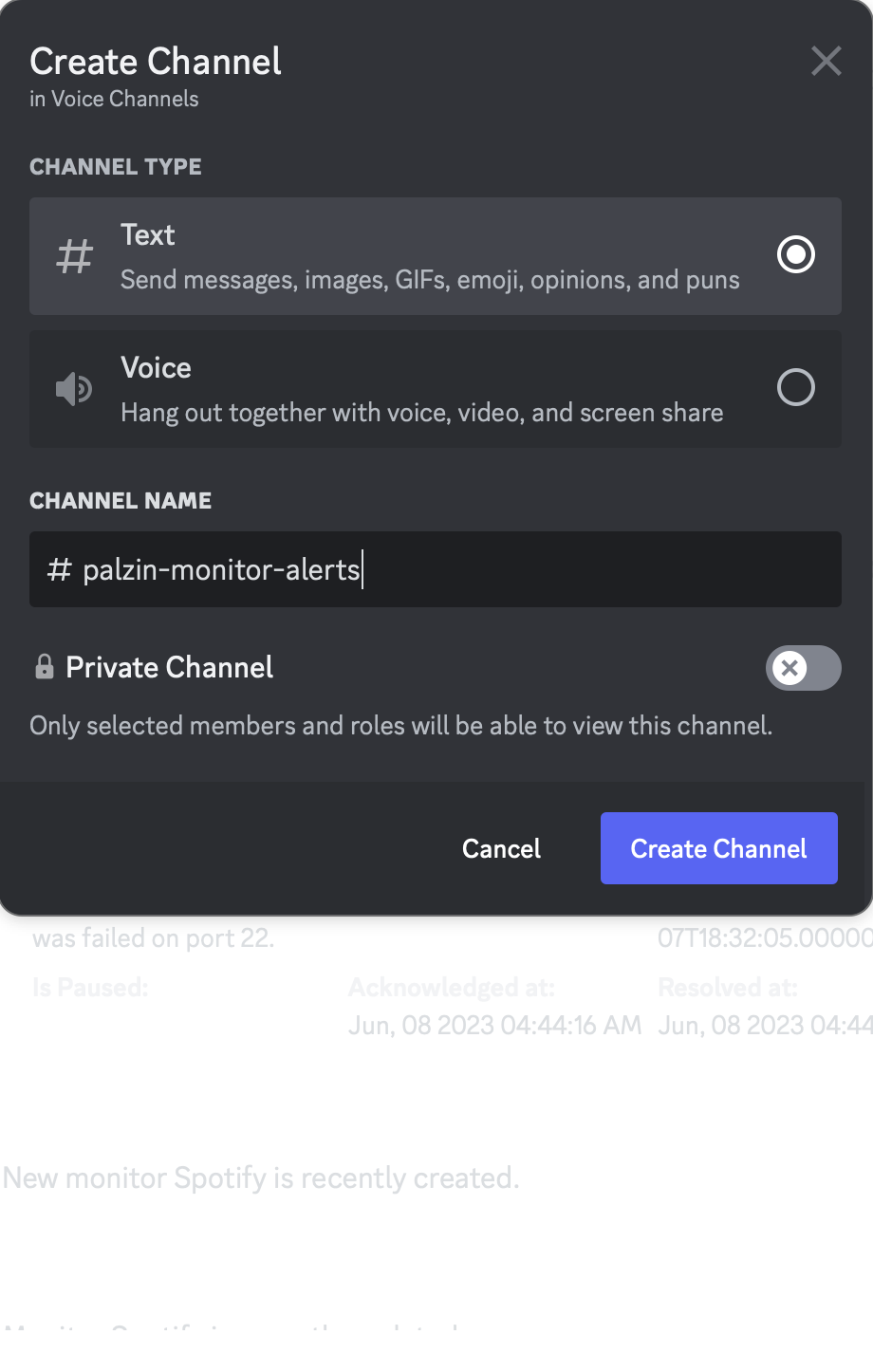
After that, set the channel to 'Text Channel', choose a channel name and choose if you want to have the channel private or not:
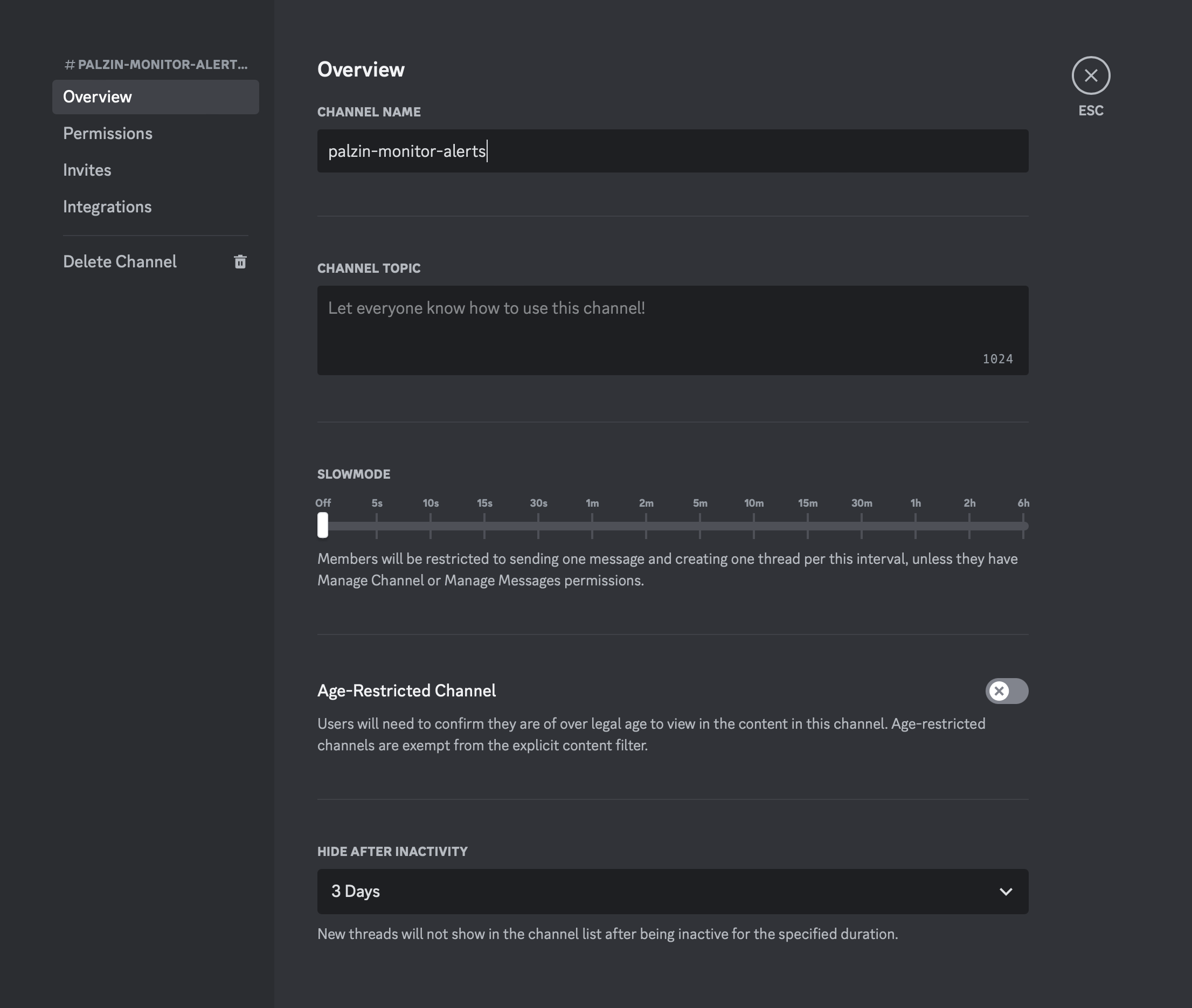
Once you have your channel ready, click on edit -> and then go to the Integrations tab -> and in there click on the Create Webhook button.
In there, type PalzinMonitor Bot as webhook name and copy the Webhook URL:
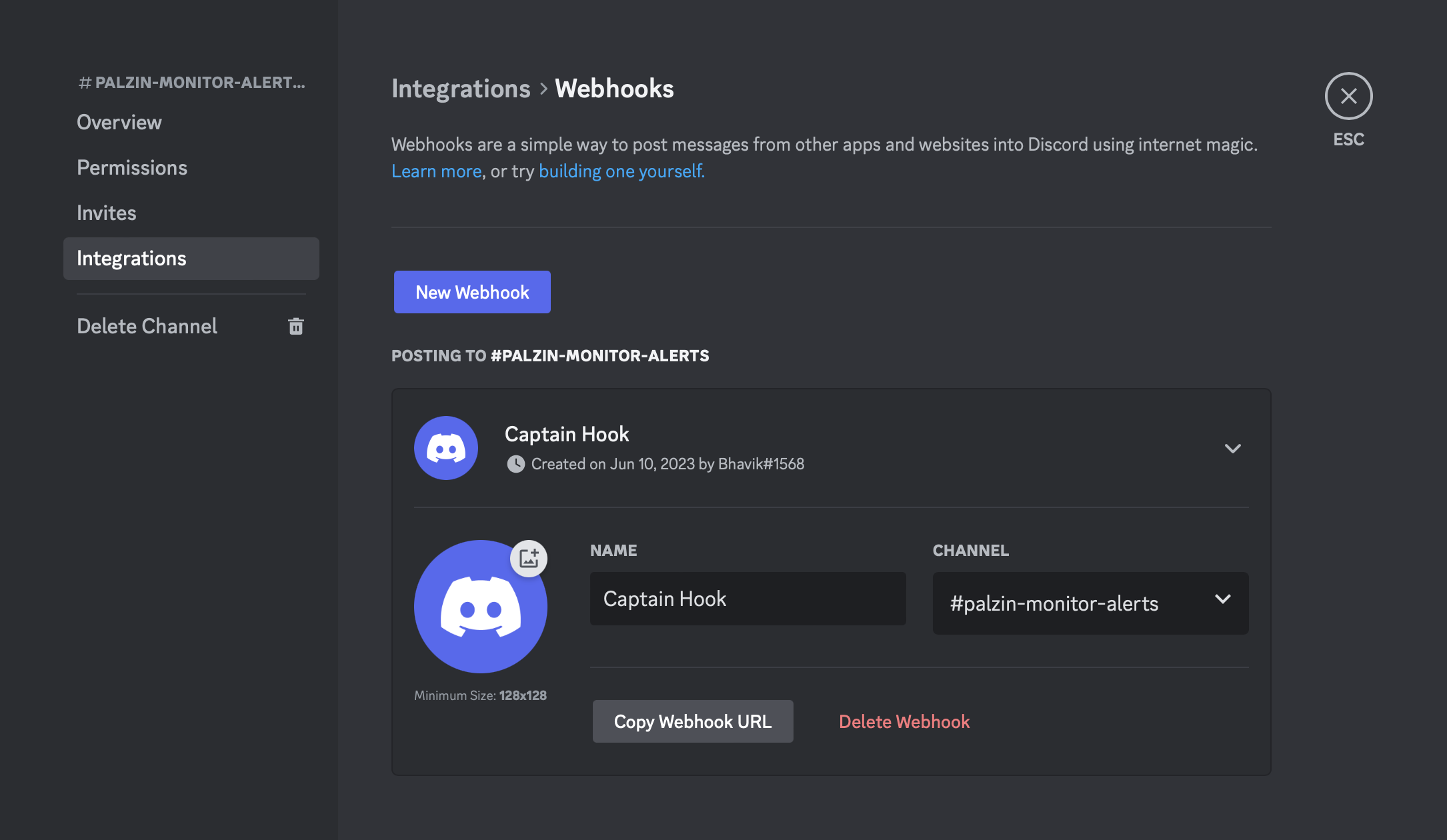
Copy the Webhook URL as we will use it in the next step when we set up the notification channel!
You can use our square logo as Bot icon:

Navigate to the project Notification Channels → Create Notification screen;
Select Channel and select Discord;
Paste the webhook url in the Provide Discord Webhook url field;
Activate the notifications you want forward via this channel.
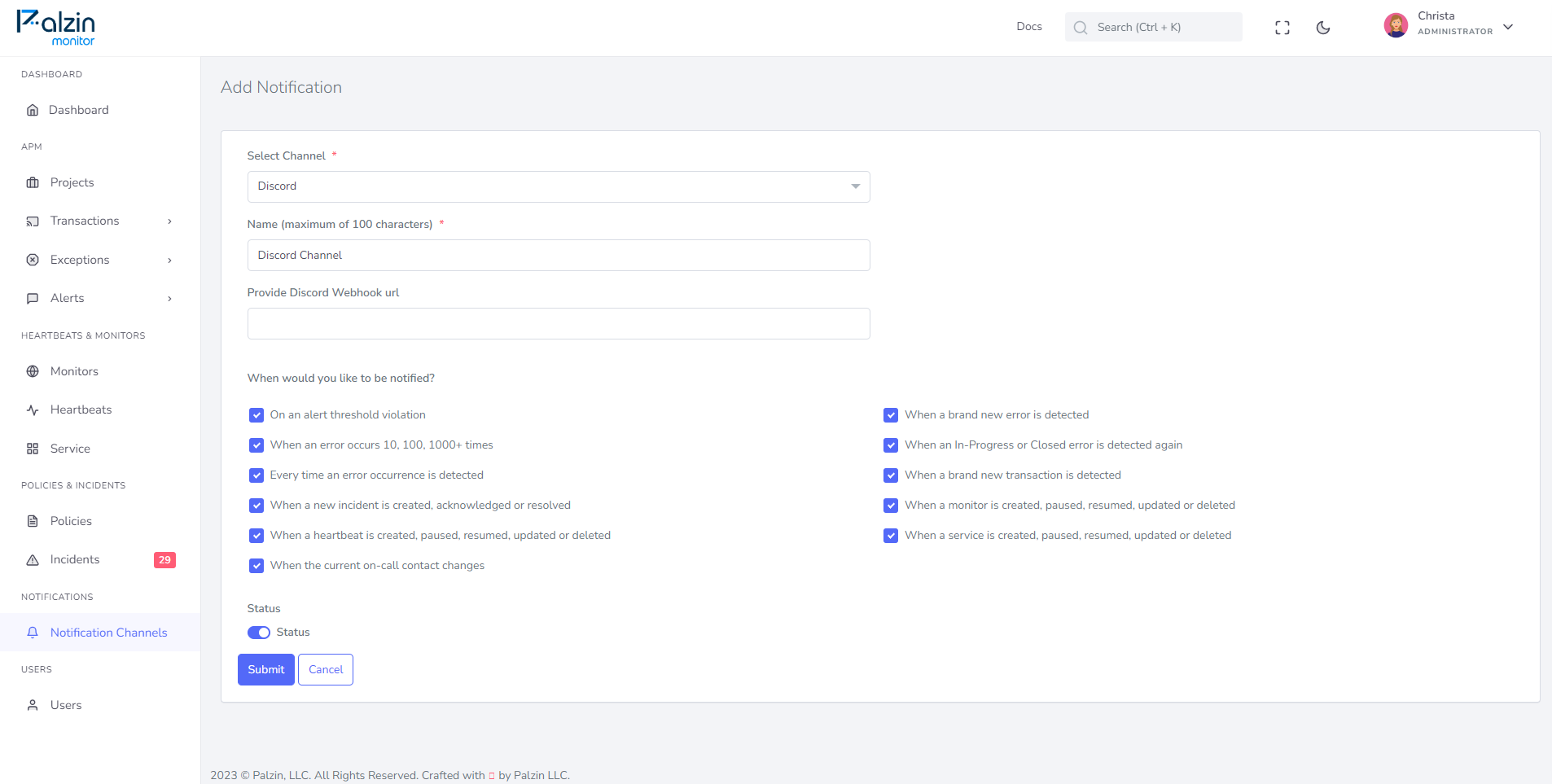
Click **Save **to start receiving notifications:
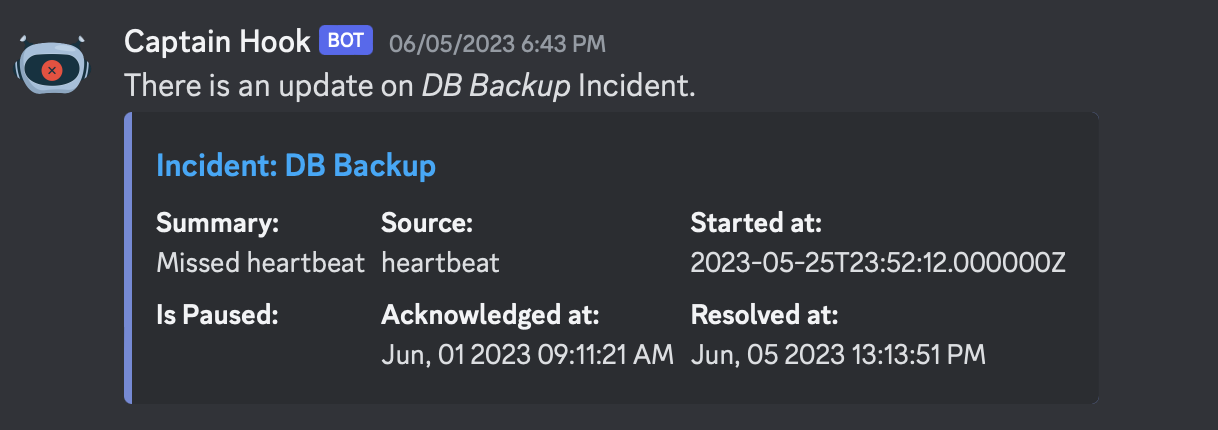
If you want to disable the channel click "Disconnect" and confirm your choise.
It takes less than a minutes to setup your first monitoring.