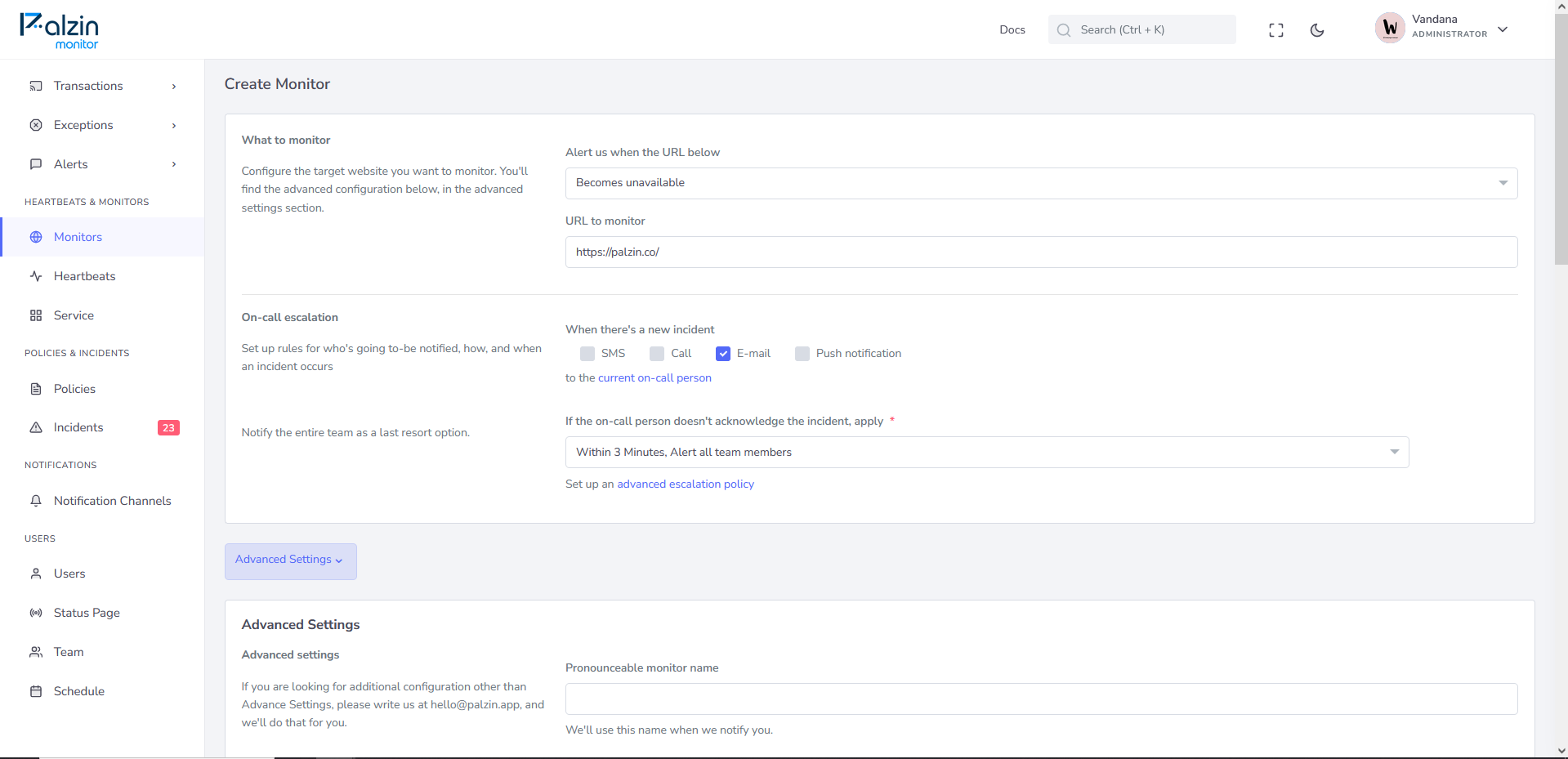API monitor
Step 1: Creating an API monitor:
- Go to Monitors → Create monitor.
- Change the Alert us when the URL above selection to Becomes unavailable.
- Enter the API's URL in the text input URL to monitor.
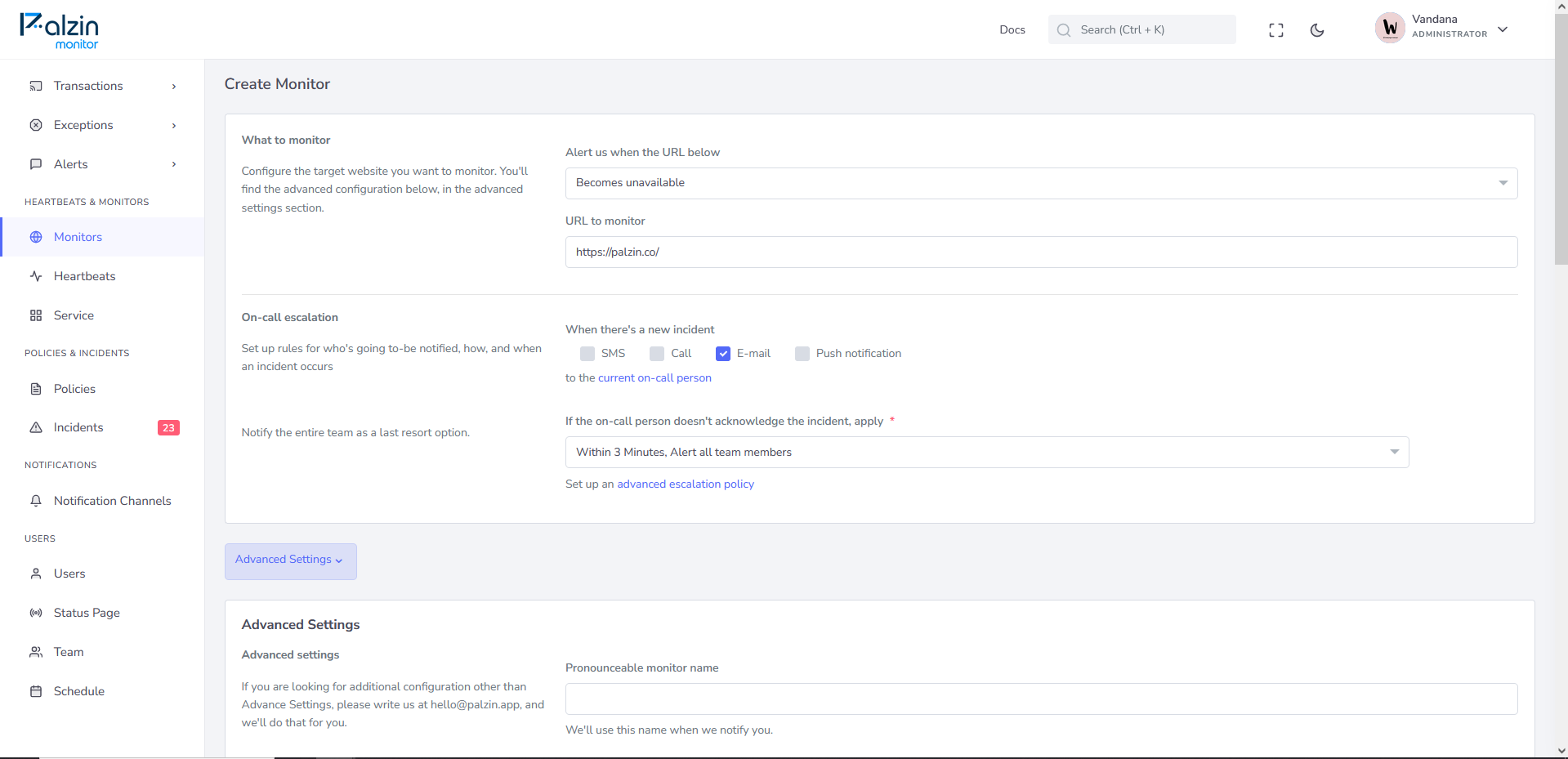
Step 2: Choosing the alerting options
Now that we have defined what the monitor will check, we need to define what happens when the check fails. Specifically, we need to set up who will get alerted and how. The alerting options we can choose from are:
-
Phone call — This is ideal for any vital business pages that need to be available 24/7. Phone calls are fully automated.
-
SMS — This is ideal for less critical alerts, such as low-traffic blog pages, or for use in combination with other alerting methods.
We recommend saving the Palzin Monitor phone numbers, so you know who is calling or texting you right away.
-
E-mail — Same as SMS alerting - ideal for less critical monitoring or in combination with other methods.
We recommend whitelisting the @palzin.app domain in your email client, so that incident alerts are marked as important. This will also prevent any important alerts from going into folders other than the main inbox.
Read how to do that in our tutorials for Gmail or Outlook.
-
Mobile app push notification — This is ideal as a secondary alerting method or in combination with other alerting methods. Push notifications are available for both iOS and Android. To set them up, go to Integrations → Exporting data, and you will find the installation guide under Mobile apps.
Step 3: Choosing the escalation options
- If you have multiple users or teams using Palzin Monitor, you might like to explore the on-call scheduling and alerting section. There, you can learn more about how on-call works and how to set up escalation policies to fit your team.
- For single-user teams, simply leave the default option in.
Step 4: Creating a monitor
- Go to Advanced settings -> Request parameters.
- Select the HTTP method you want to use for the requests.
- (Optional) Include request body parameters in the request body.
- Select an authentication method: either use request headers, or HTTP authentication.
- Now that we have finished the basic setup, we can click on Create monitor.
- The monitor is now up and running, continuously checking the URL.