Make sure you have the service and integration already setup for Pingdom.Follow the link below on instructions of how to create integration and service
Create integration and service on our dashboard
On dashboard go to the Settings.
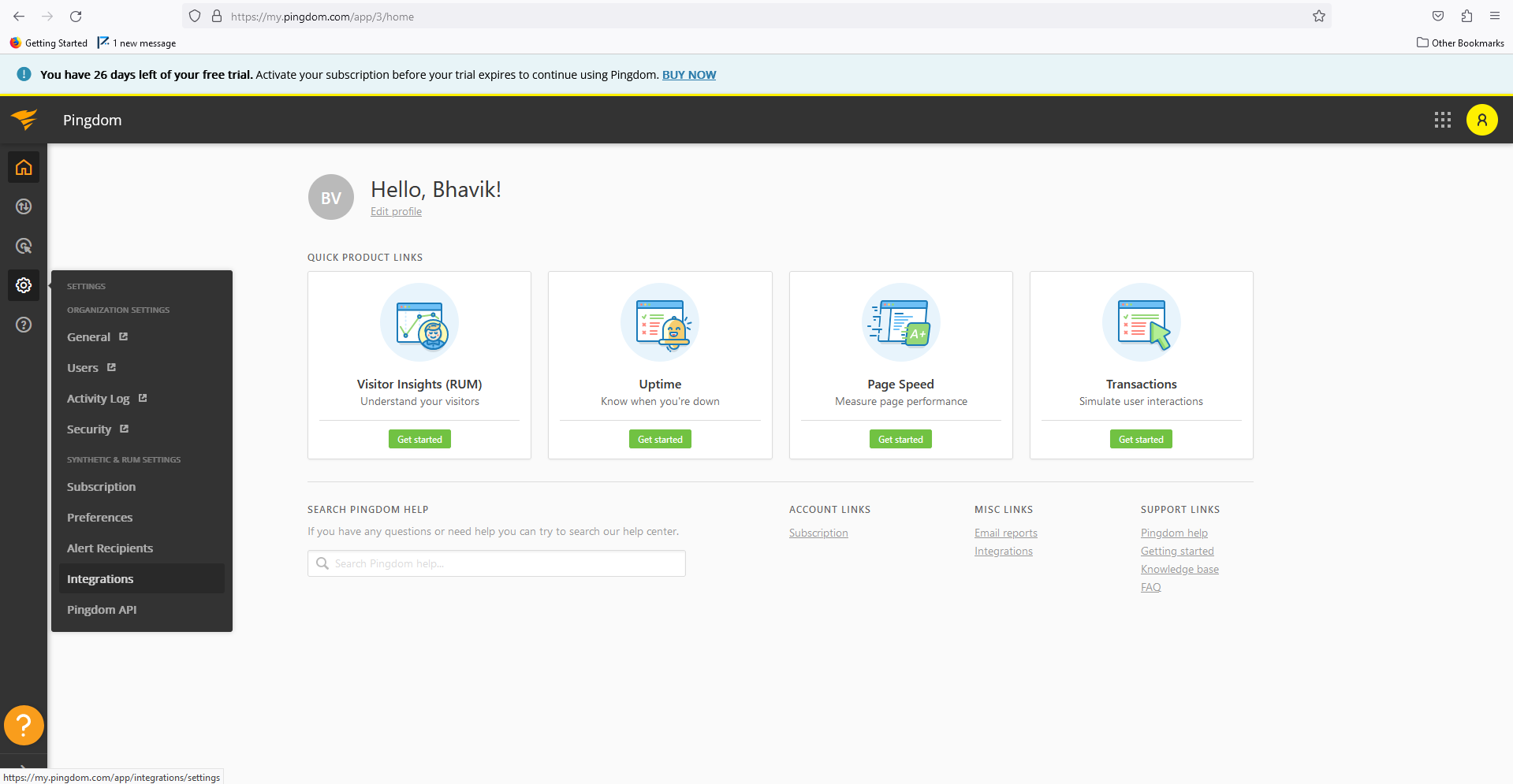
Select Integrations.
Copy URL from your palzin instance service view page.
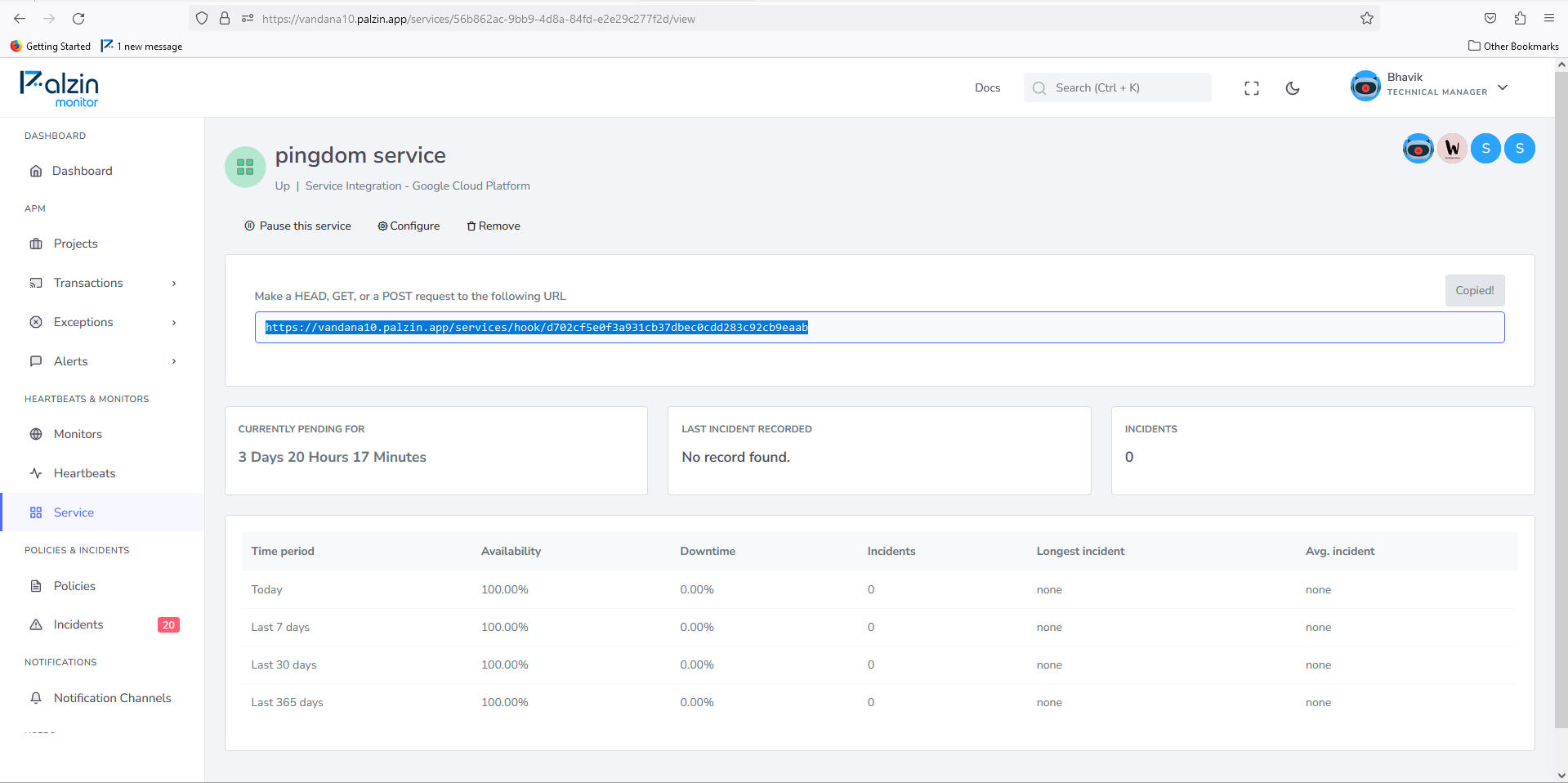
Click on Add Integration.
Choose webhook from dropdown.
Paste the Palzin Monitor webhook URL and click on Save Integration.
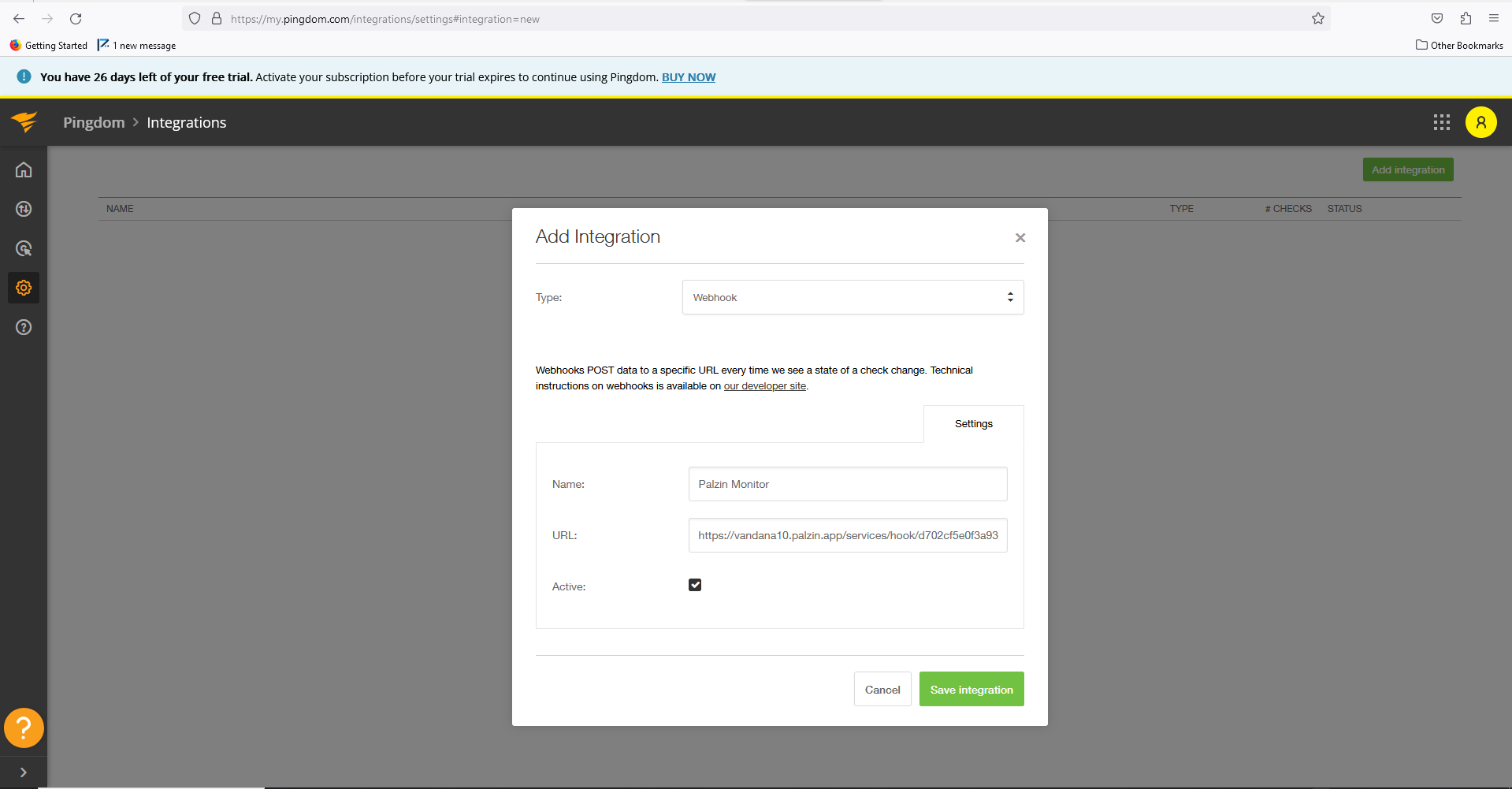
Palzin monitor Webhook Integration has been added.
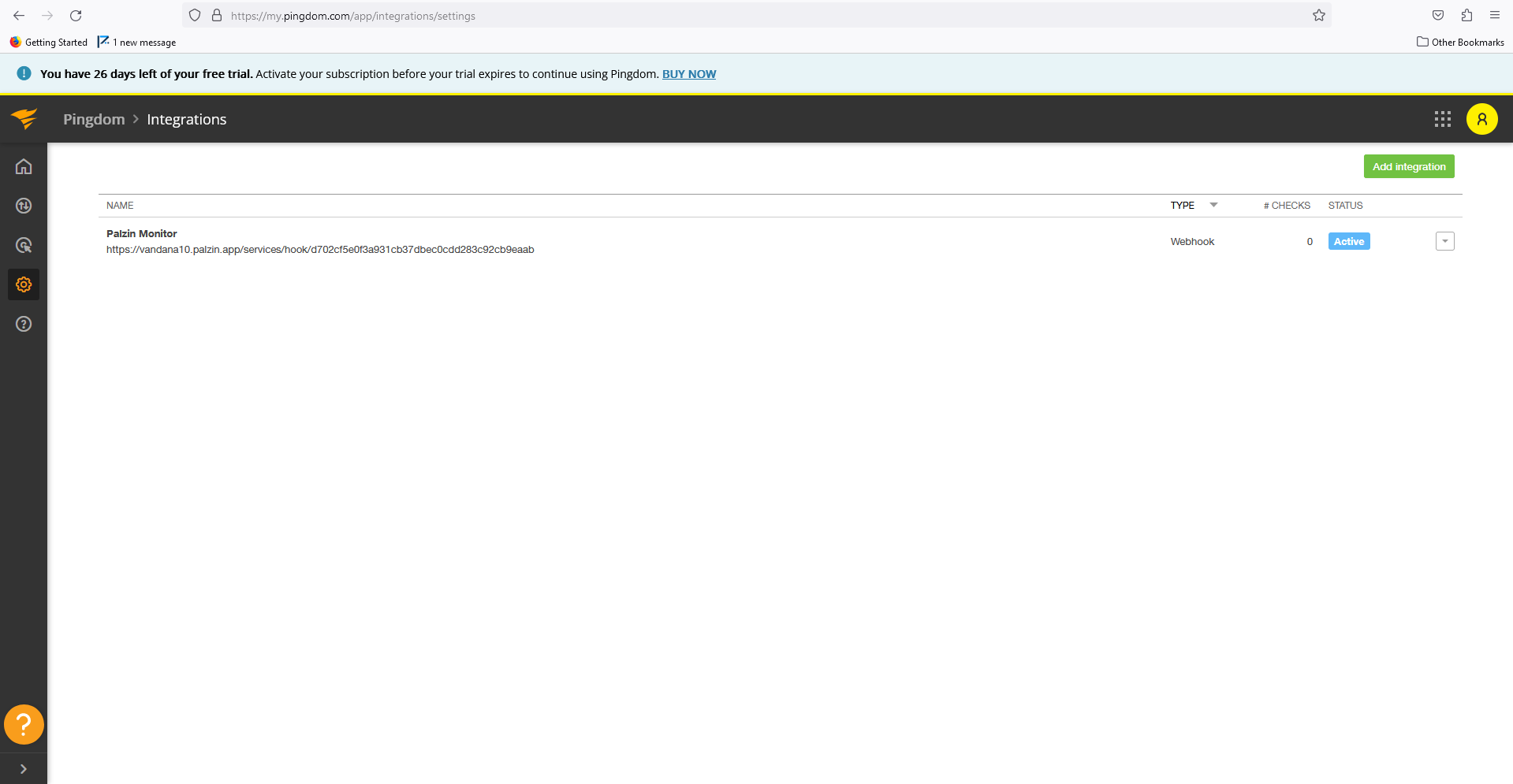
In your palzin instance, an incident will be created. That will contain these details.
{
"version": 1,
"check_id": 12345,
"check_name": "Test Page for Pingdom",
"check_type": "HTTP",
"check_params": {
"basic_auth": false,
"encryption": true,
"full_url": "https://www.demo.com/new-york/new-york/",
"header": "User-Agent:Pingdom.com_bot_version_1.4_(http://www.pingdom.com/)",
"hostname": "www.demo.com",
"ipv6": false,
"port": 443,
"url": "/new-york/new-york/",
"verify_certificate": true
},
"tags": [
"tag1",
"tag2"
],
"importance_level": "HIGH",
"custom_message": "",
"previous_state": "UP",
"current_state": "DOWN",
"state_changed_timestamp": 1594228699,
"state_changed_utc_time": "2020-07-08T17:18:19",
"long_description": "This is a test message triggered by a user in My Pingdom",
"description": "test",
"first_probe": {
"ip": "0.0.0.0",
"ipv6": "2001:4ba0:test-:ids1::4004",
"location": "Dusseldorf 3, Germany"
},
"second_probe": {
"ip": "0.0.0.0",
"ipv6": "2001:4ba0:test-:ids1::4004",
"location": "Dusseldorf 3, Germany"
}
}
It takes less than a minutes to setup your first monitoring.