On-call is the practice of always having a team member on standby, ready to respond in case of an urgent incident, even if it occurs outside of the regular working hours. It’s one of the core aspects of Incident Management as well as being the key to minimizing downtime and ensuring a reliable service.
On-call schedule is a dedicated calendar allowing teams to assign and monitor shifts.
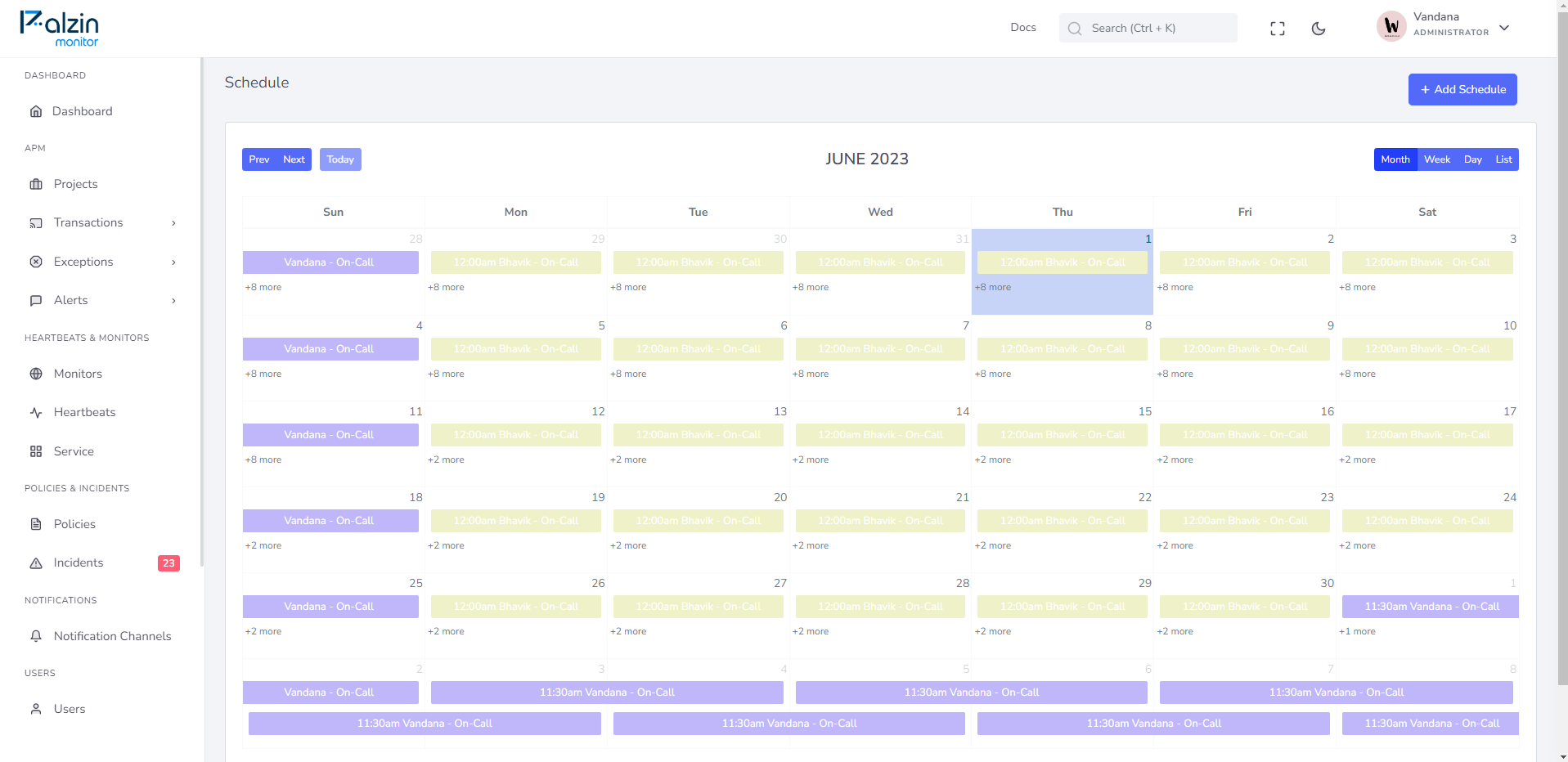
When an incident happens and no one is currently on-call, we notify every team member.
Below, we can see the example incident flow for a monitor configured to alert every team member after 3 minutes if the current on-call person doesn't acknowledge the incident.

Before starting with the on-call calendar setup, it's ideal to have already invited all team members that will have on-call duties. If you have your team set up in Palzin Monitor, then let's create your first on-call calendar!
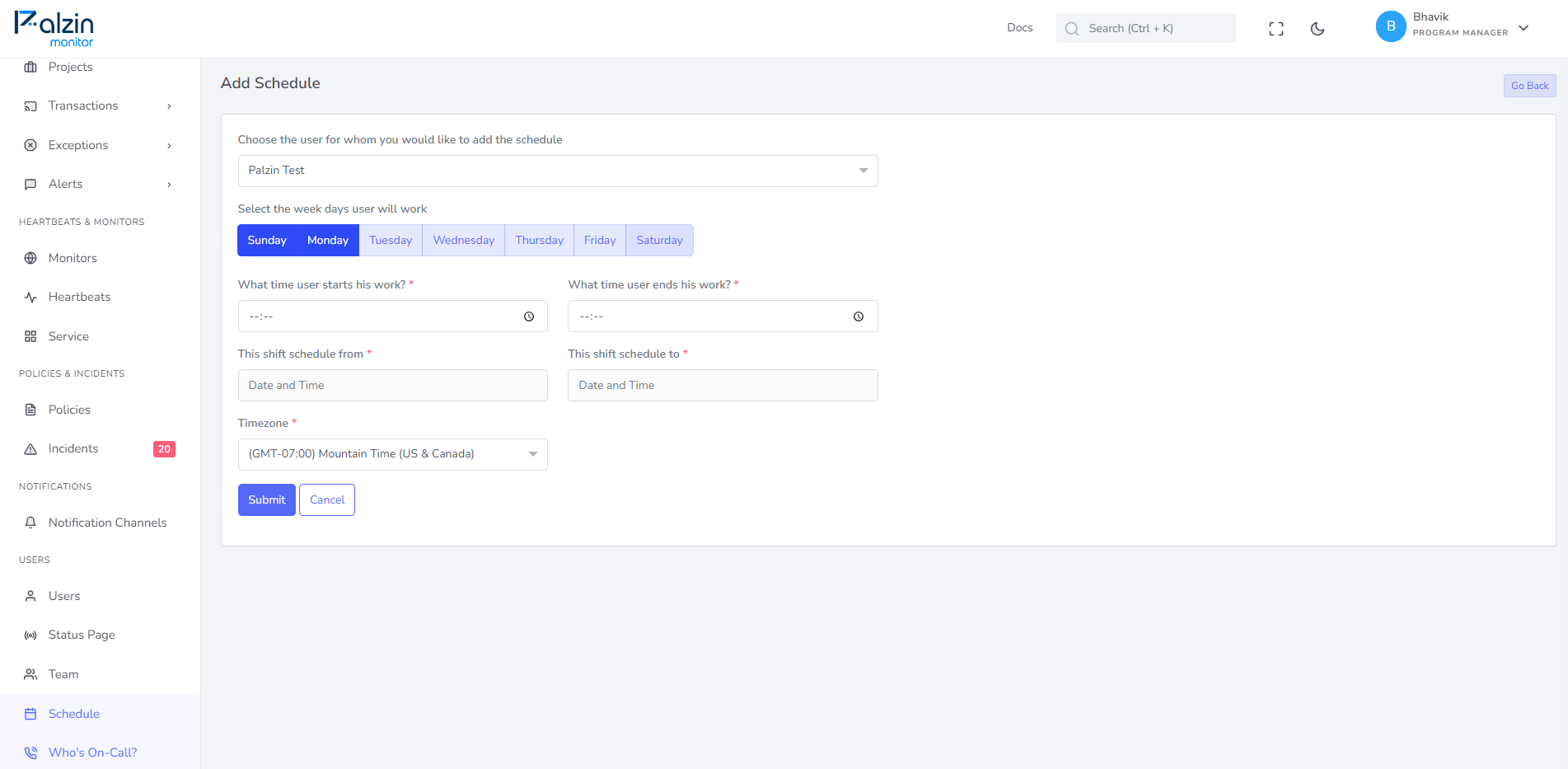
Common on-call rotation setups
- Daily rotations mean that the on-call person changes after 24 hours
- Weekly rotations mean that on-call person changes each week
Now, you can check the current on-call person's details, like email or phone number, or look up future on-call duties.
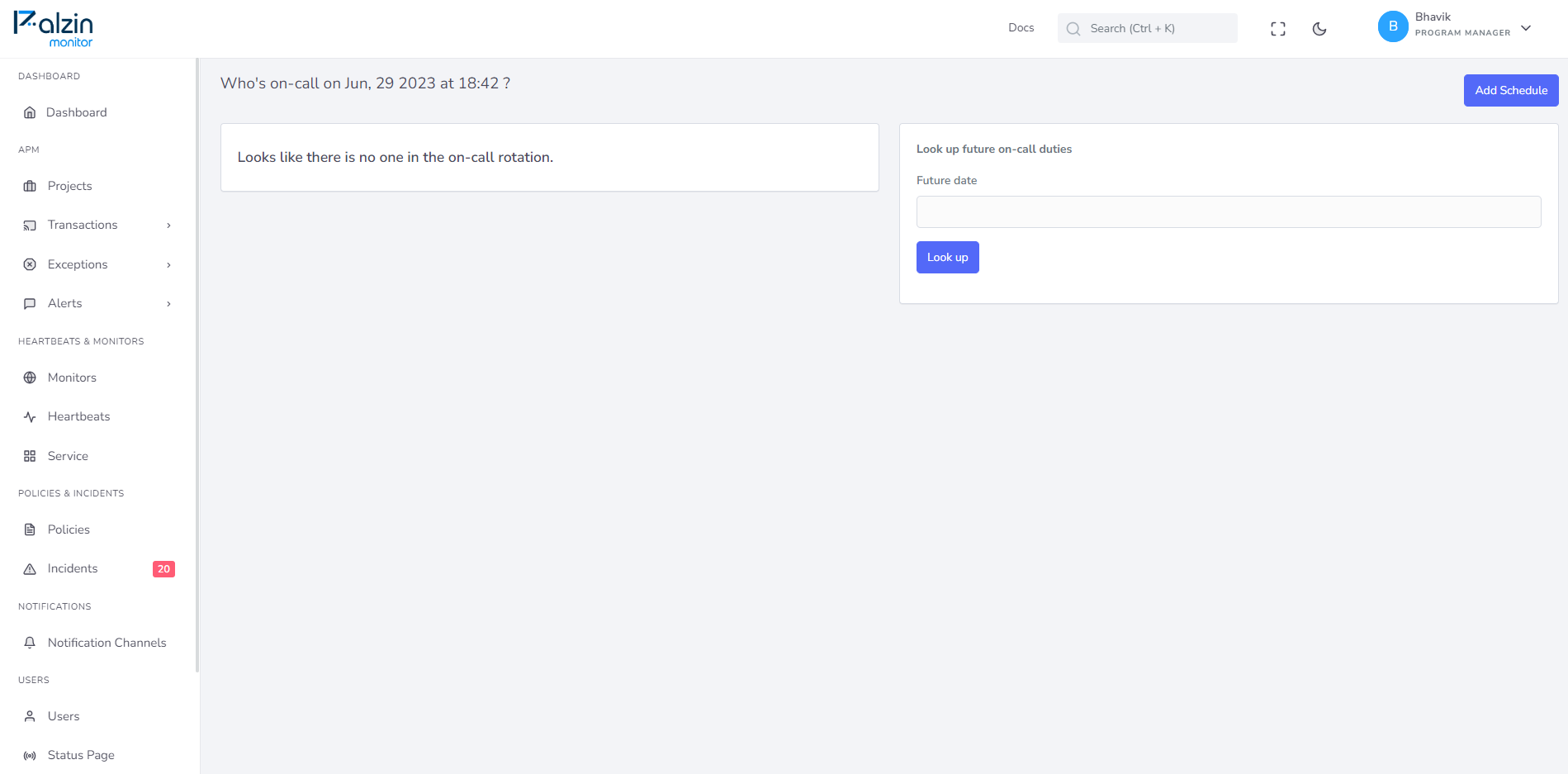
It takes less than a minutes to setup your first monitoring.