Make sure to add a Sysdig integration and copy the webhook URL. Follow the link below on instructions of how to create integration and service
Create integration and service on our dashboard
Navigate to Integrations from the dashboard.
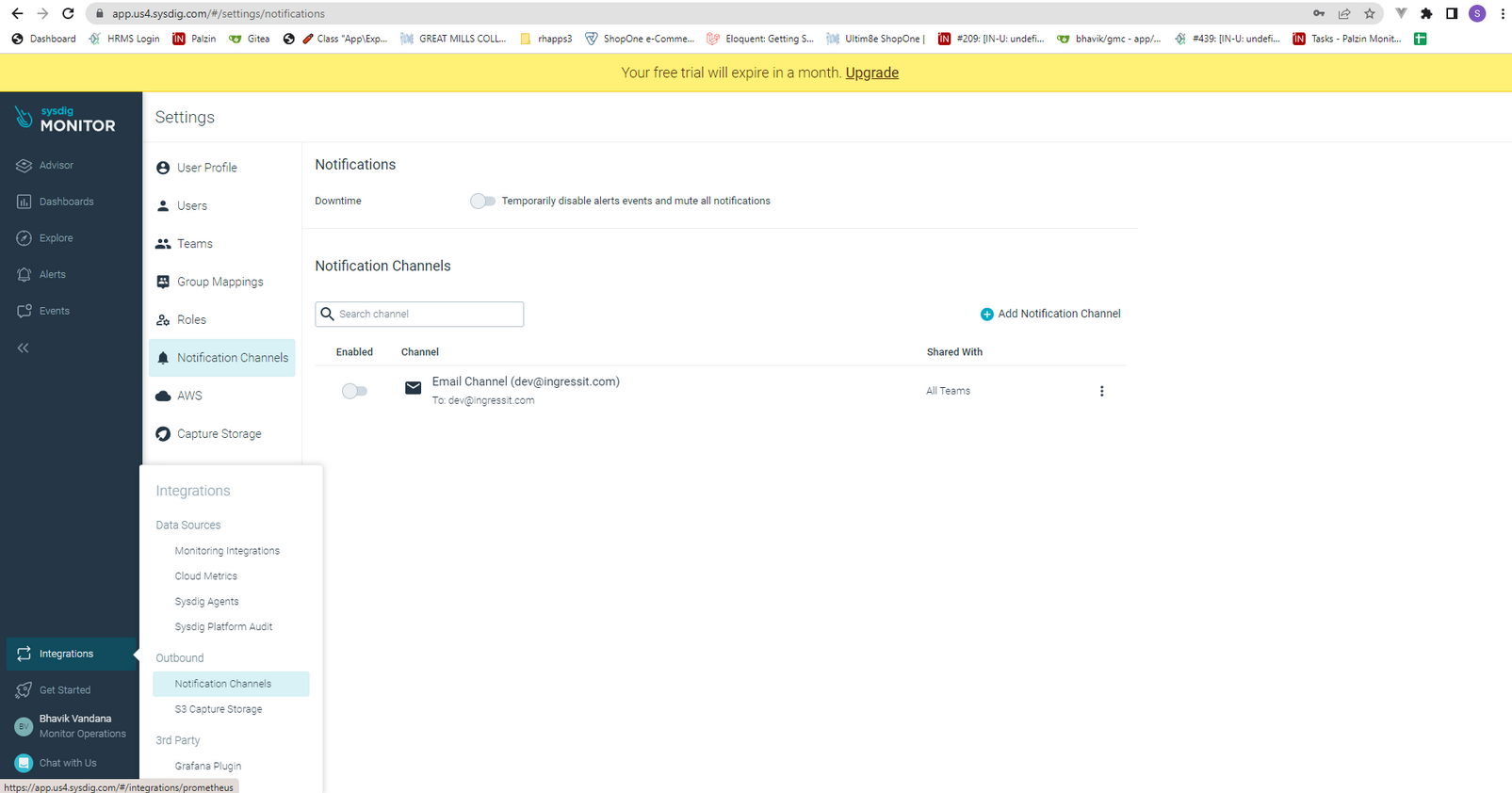
Click on Add Notification Channel.
Select webhooks from the available options
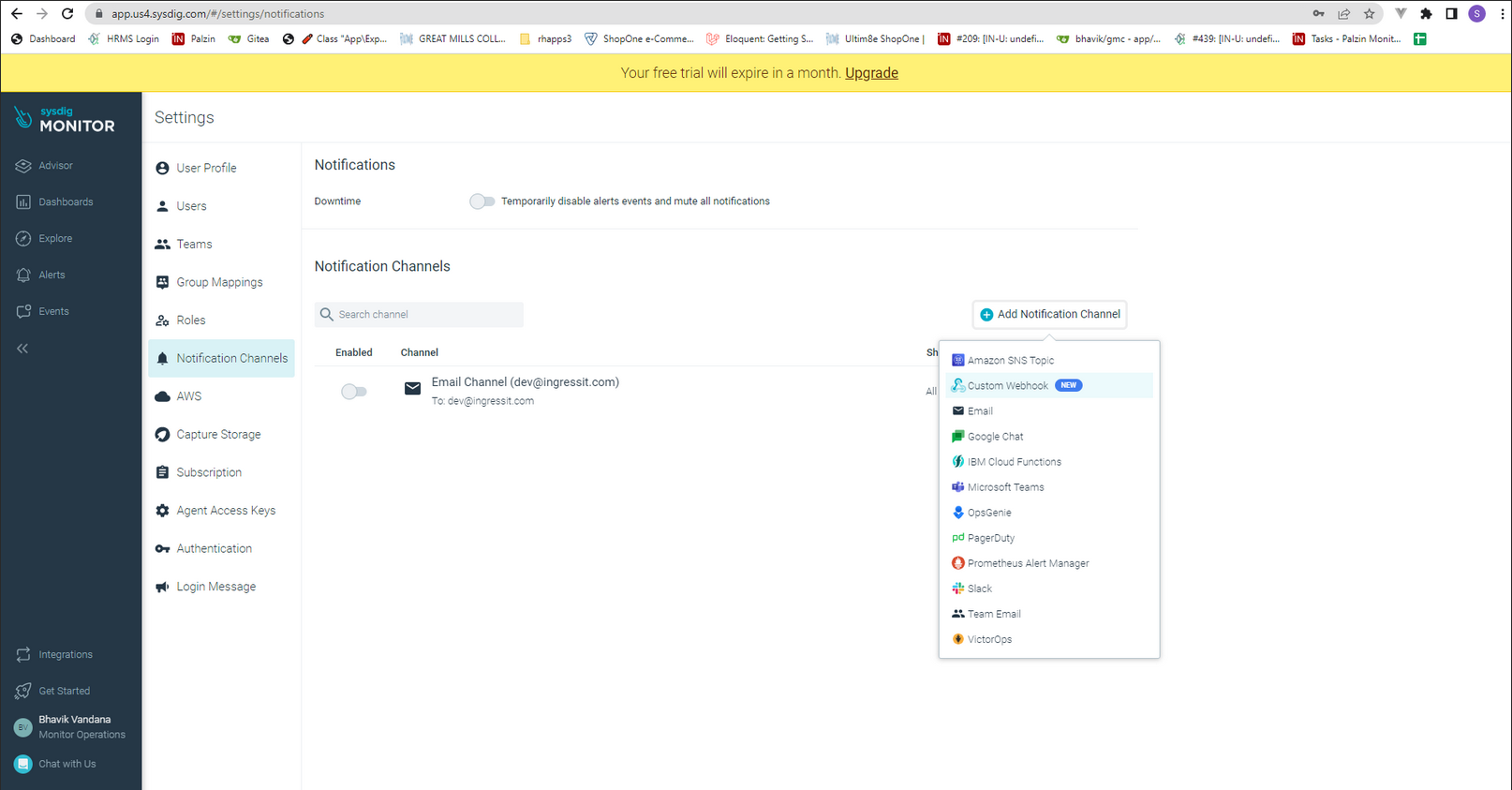
Copy URL from your palzin instance service view page.
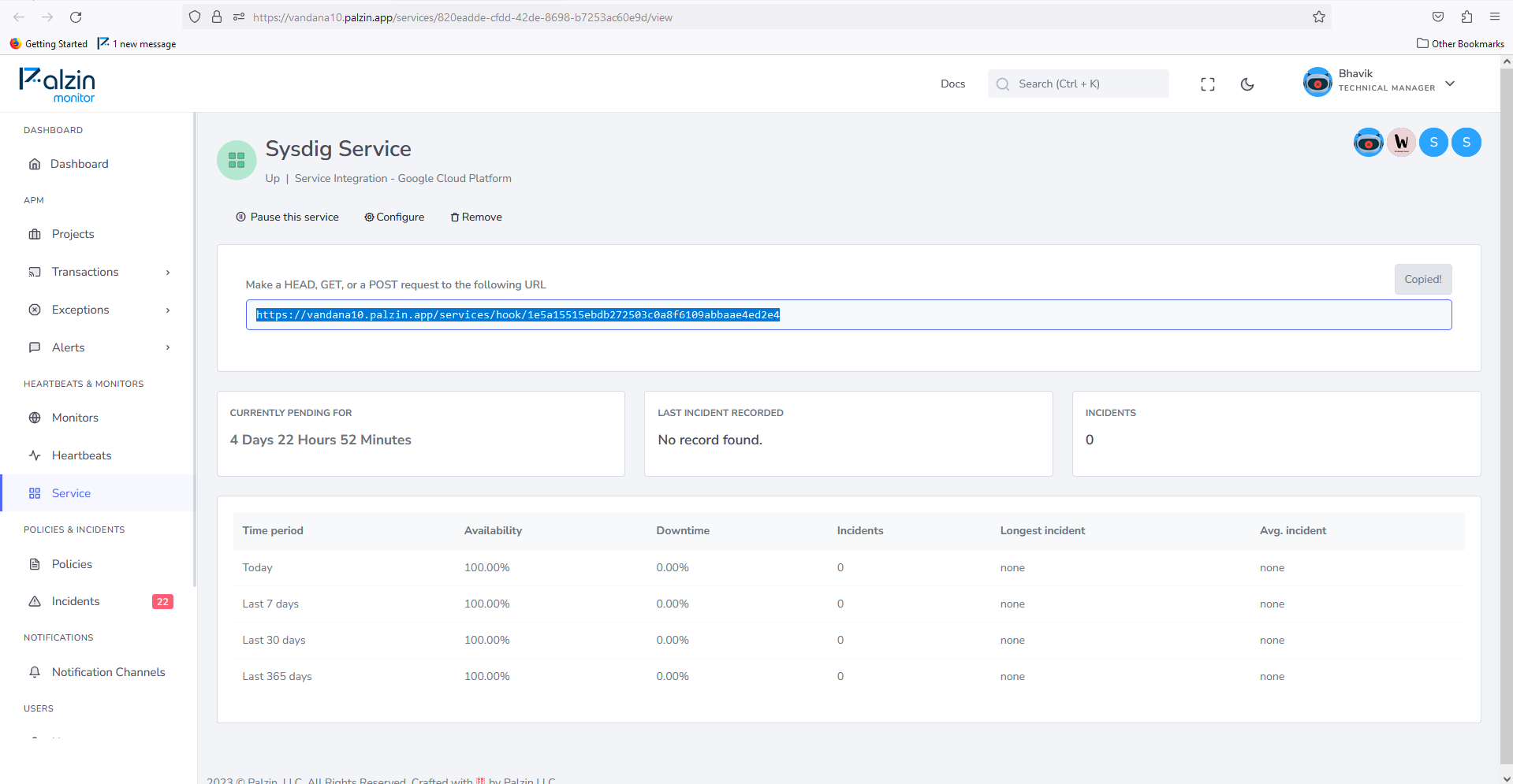
Paste the Palzin Monitor webhook URL and save.
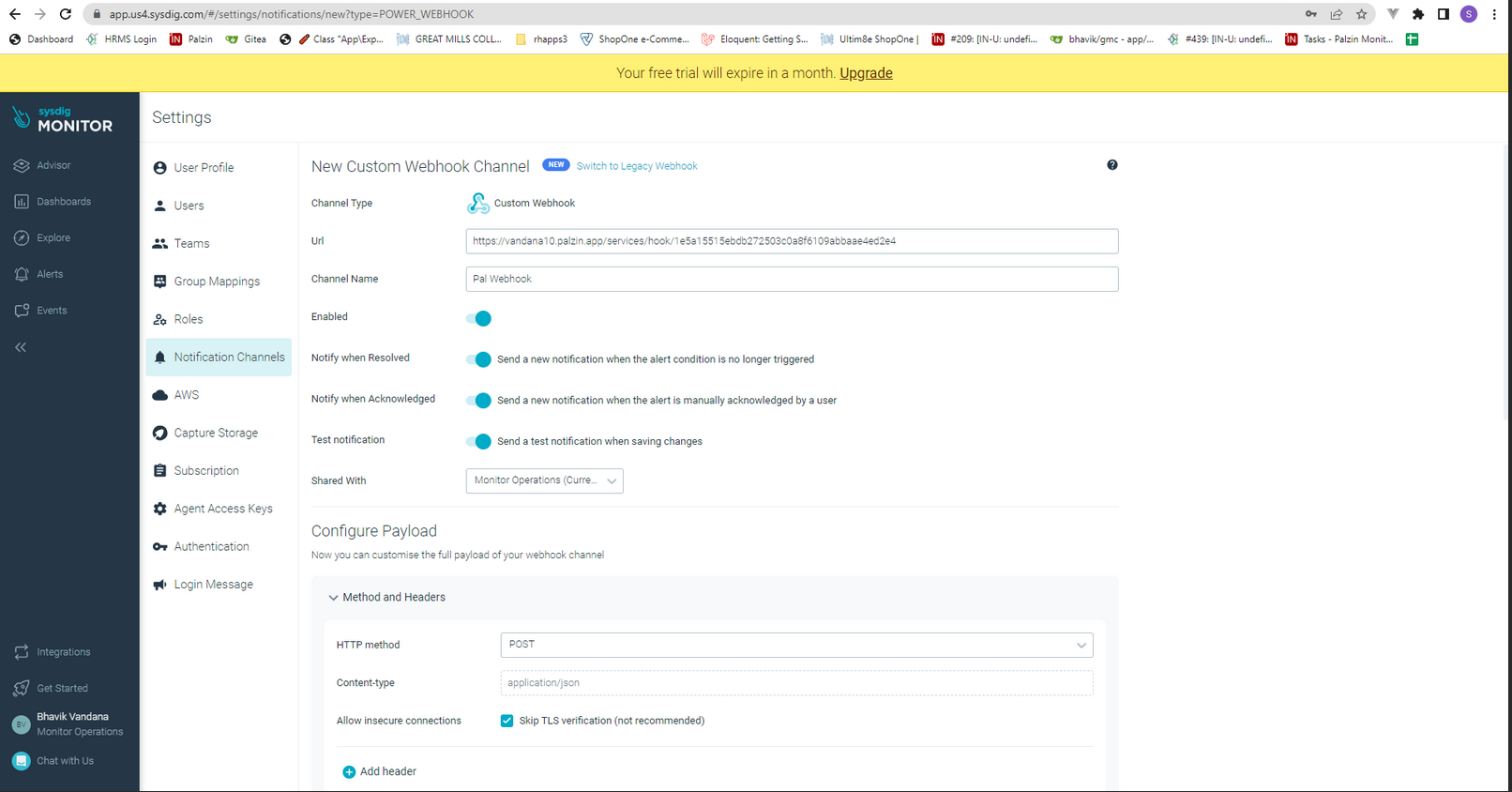
In your palzin instance, an incident will be created. That will contain these details.
{
"timestamp": 1471457820000000,
"timespan": 60000000,
"alert": {
"severity": 4,
"editUrl": "http://app.sysdigcloud.com/#/alerting/alerts/1/edit",
"scope": "host.mac = \"00:0c:29:04:07:c1\"",
"name": "alertName",
"description": "alertDescription",
"id": 1
},
"event": {
"id": 1,
"url": "http://app.sysdigcloud.com/#/alerting/notifications/l:604800/1/details"
},
"state": "ACTIVE",
"resolved": false,
"entities": [
{
"entity": "host.mac = '00:0c:RA:07:c1:test-:URL'",
"metricValues": [
{
"metric": "cpu.used.percent",
"aggregation": "timeAvg",
"groupAggregation": "none",
"value": 100
}
],
"additionalInfo": [
{
"metric": "host.hostName",
"value": "test-virtual-machine"
}
]
}
],
"condition": "timeAvg(cpu.used.percent) > 10"
}
It takes less than a minutes to setup your first monitoring.