If you want to pause monitors (for example during setup or testing) and not receive downtime alerts:
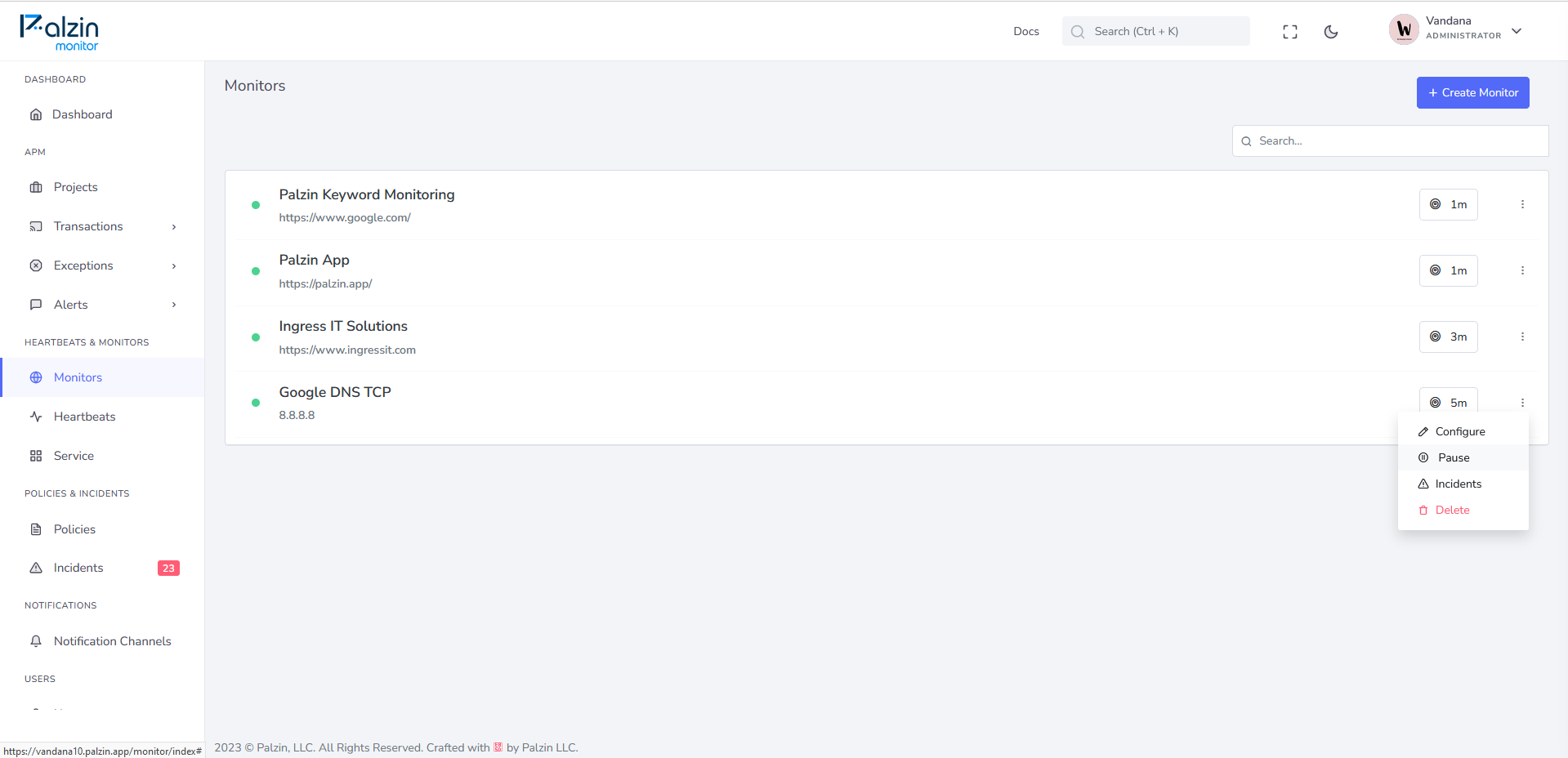
Scheduled maintenance windows are used for times when you're expecting downtime to occur, and don't want to be alerted. This could be for example when running maintenance scripts in your infrastructure or provisioning a new infrastructure.
To add a maintenance window:
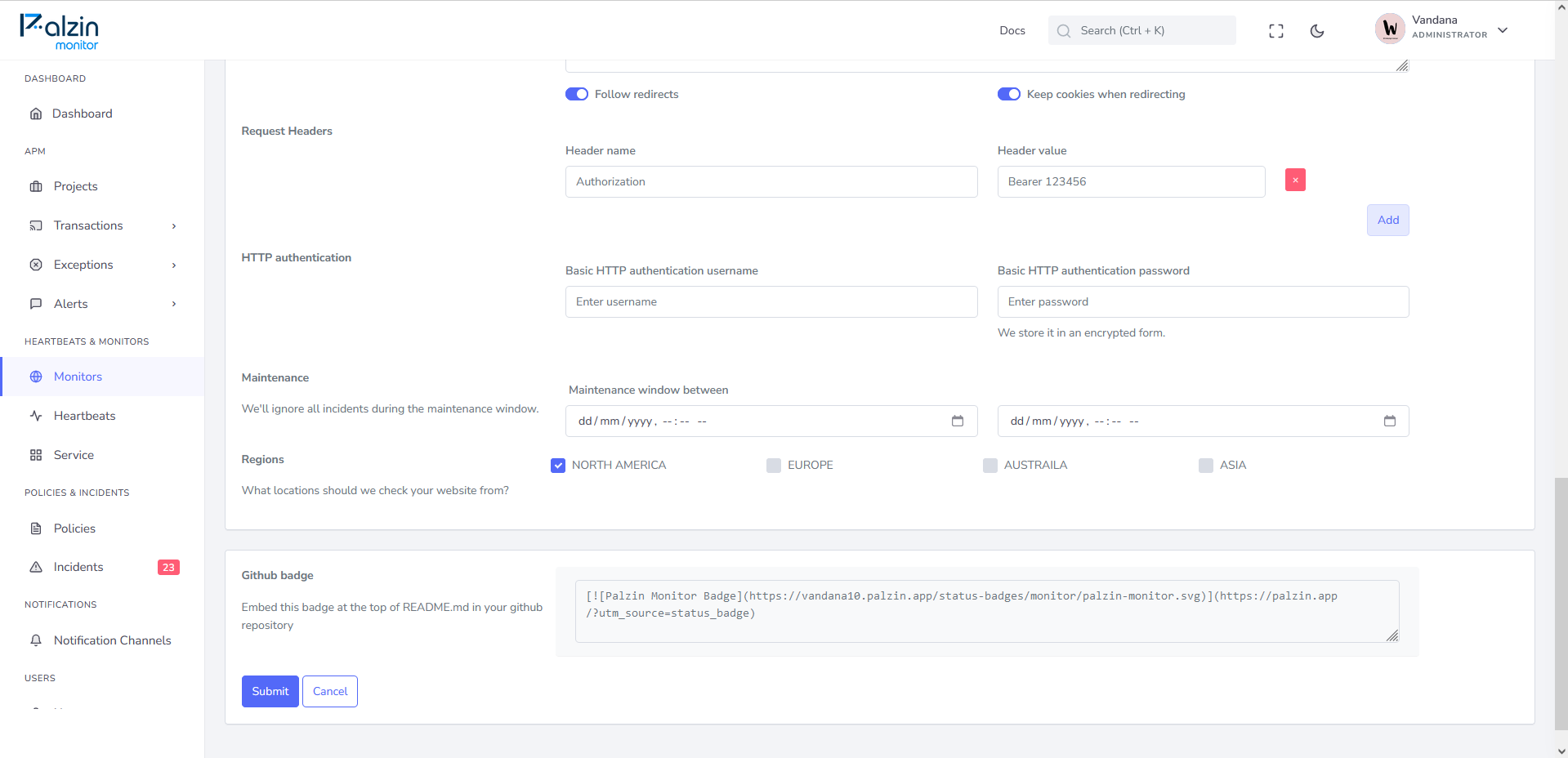
This option is available in Uptime Monitor, DNS Monitor, Keyword Monitor, API Monitor, Ping Monitor, TCP/UDP Port Monitor, HTTP Status Code Monitor, Heartbeats and Services.
It takes less than a minutes to setup your first monitoring.